Miscellaneous Transaction
- Miscellaneous Transaction
- A journal entry.
Example: deferrals, donations, correcting a transaction from a CLOSED batch, etc.
The five standard Group Item Links (Add, Find, List, Run Query, Query Central), are available in the Miscellaneous Transaction group item.
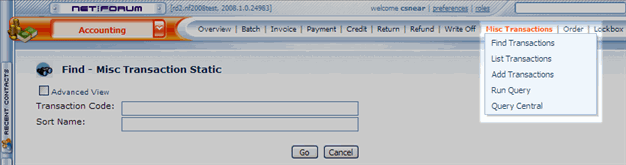
|
|
Miscellaneous Transaction Group Item
|
Adding Records
- Scenario
- You are donating old computers to a charity or educational organization. In this scenario, you would credit an Asset account and debit a Charity or Good Will account (or whichever applies within your account system).
To Add a Miscellaneous Transaction:
- Go to the Accounting module.
- In the Misc. Transaction group item, select the Add Transactions group item link OR from the Batch Profile, select the Miscellaneous tab (typically in the More Profile Details tab menu), miscellaneous child form and click the Add button
 . The Add - Miscellaneous Transaction page displays.
. The Add - Miscellaneous Transaction page displays.
- Entering a customer, a dollar amount in the misc amount field or selecting a currency are optional.
- Select a batch (REQUIRED-this activates the Add Details icon).
- Click the Add Details icon
 . The Misc Transaction Detail | Add miscellaneous transaction window displays.
. The Misc Transaction Detail | Add miscellaneous transaction window displays.
- Select an account (or search using the Look Up Button
 )
) - Enter the debit and credit amounts (once you enter an amount in either field, the other field is inactivated).
- Select an account (or search using the Look Up Button
- Click the Save & Finish button to complete the transaction or Save & Add Another button to return to the Misc Transaction Detail | Add miscellaneous transaction window for further entries.
- Add any notes regarding the transaction in the notes text box.
- When all of the transactions are entered, click Save.
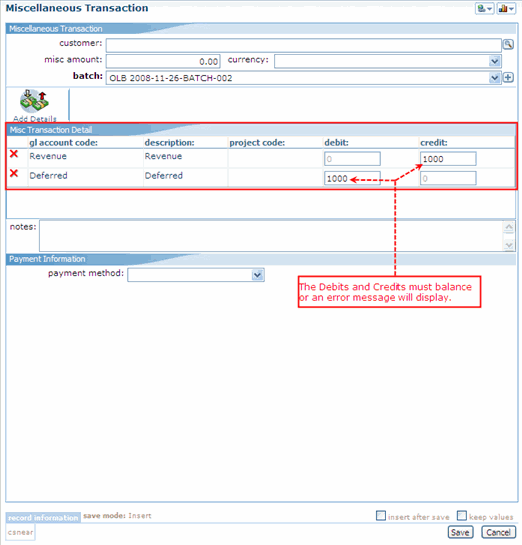
|
|
COMPLETED Add - Miscellaneous Transaction page for a simple journal entry.
|
The information will display in the Batch Profile.
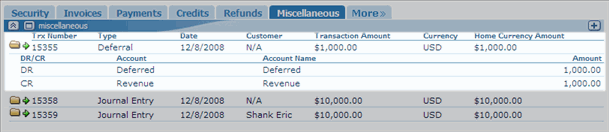
|
| The miscellaneous child form on the Batch Profile. |
Miscellaneous Payments
- Scenario
- You receive a COBRA payment from a customer. In this scenario, you would credit your COBRA account, which is normally an Expense account and debit a Cash or Revenue account (or whichever applies within your account system).
To add a Miscellaneous Transaction Payment, the steps are identical as previously noted except:
- Entering a Customer and Payment Information (bottom panel) are REQUIRED.
- Either enter the first few letters of the customer's name in the customer field and select from the List - Individual or Organization page
- Or click the Look-Up button
 .
.
- If you enter an amount in the misc amount field, that amount will default into the payment amount field in the Payment Information section.
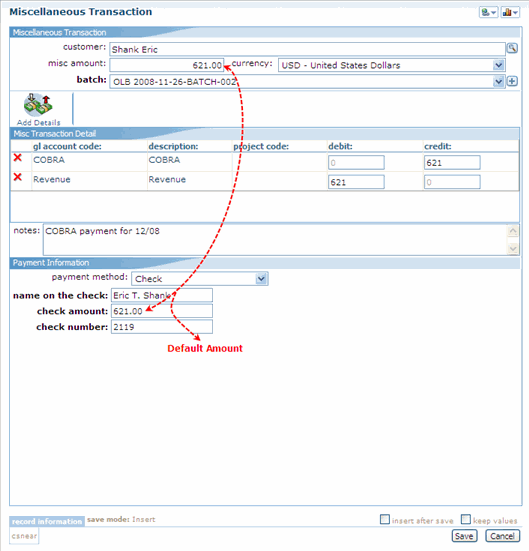
|
| COMPLETED Add - Miscellaneous Transaction page for a Miscellaneous Payment |
Finding Records
There are multiple ways to locate a record using the Find page (for detailed methods on how to locate records, see the Find page). The Find functionality is universal throughout netFORUM. The results will display in a List page, which is also universal throughout netFORUM.
The Miscellaneous Transaction information is stored in the database by the "columns" (fields) you selected during the Add Miscellaneous Transaction process. Only the transaction code and sort name (customer) will be available to you on the Find - Miscellaneous Transaction Static page.
Find vs. Query
The Find page is setup with a pre-defined set of columns (fields) versus a Query which allows you to select from ANY column in the search Table.
Navigating to the Miscellaneous Transaction Profile
To go to an Miscellaneous Transaction Profile:
- Go to the Accounting module.
- Click (or hover over) the Miscellaneous Transaction group item.
- Select the Find Miscellaneous Transaction group item link. The Find - Miscellaneous Transaction Static page displays.
- On the Find - Miscellaneous Transaction Static page, enter search criteria to find the Invoice Profile record and click Go. The List - Miscellaneous Transaction page displays.
- On the List - Miscellaneous Transaction page, click the goto arrow
 to the left of the record you wish to view. The Miscellaneous Transaction Profile page displays.
to the left of the record you wish to view. The Miscellaneous Transaction Profile page displays.
In the example below (Advanced View), you are searching for all miscellaneous transactions with a Transaction Code greater than 15350 because you have accounted for all of the transactions prior to this code.
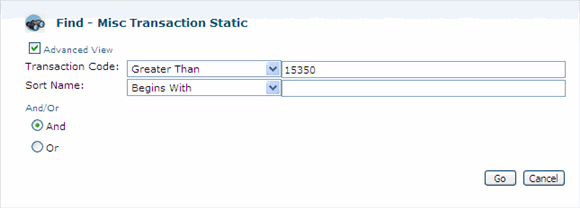
|
|
Find - Miscellaneous Static page
|
Managing Records
Miscellaneous Transaction Profile
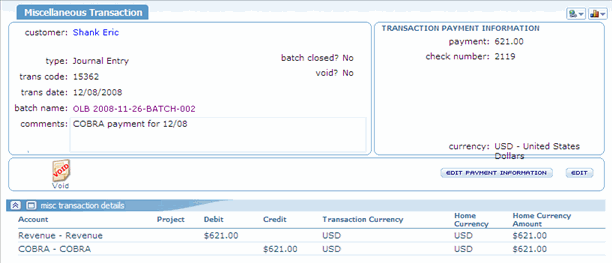
|
|
Miscellaneous Transaction Profile
|
Actions Bar
If you click the Edit button on the Actions Bar of the profile page, the Edit - Miscellaneous Transaction page displays. You can edit the same information that was available during the Add process including the add details icon ![]() . Only the amounts are editable in the account line items. However, if you click the Edit button
. Only the amounts are editable in the account line items. However, if you click the Edit button  to the left of a line item, the Edit - Misc Detail Static page displays to edit account and project code.
to the left of a line item, the Edit - Misc Detail Static page displays to edit account and project code.
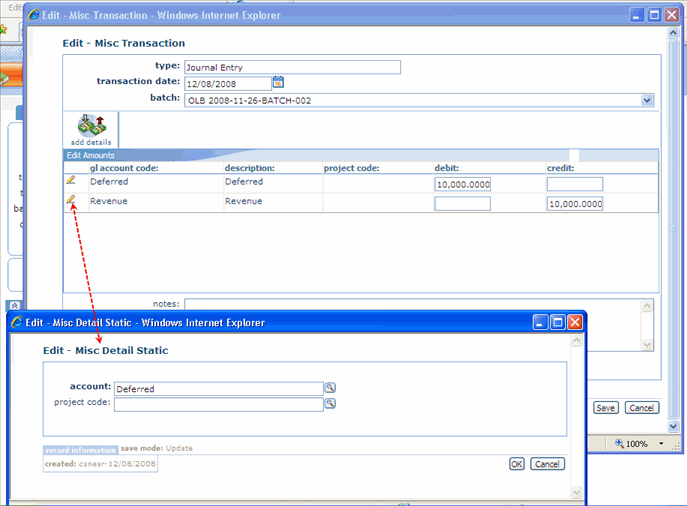
|
| Edit - Misc Transaction and Edit - Misc Detail Static windows. |
If the Miscellaneous Transaction was a Payment, the Edit Payment Information button will also display in the Actions Bar. This gives you the ability to edit the payment information that you added with the exception of the Payment Method.
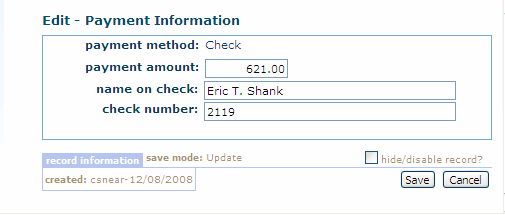
|
| Edit - Payment Information and Edit - Misc Detail Static window. |
Voiding a Miscellaneous Transaction
![]() Voiding a refund returns the money to a credit. You can void refunds, except those refunded to a credit card, from the Refund Profile.
Voiding a refund returns the money to a credit. You can void refunds, except those refunded to a credit card, from the Refund Profile.
- Scenario
- You have entered the incorrect journal entry...this would be the most common reason to void a transaction.
To Void a Miscellaneous Transaction:
- On the Miscellaneous Transaction, click the void icon on the Actions Bar.
- A Windows Internet Explorer warning window will display.
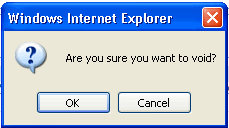
|
| Windows Internet Explorer warning window |
- Click OK if you want to void this miscellaneous transaction.
- The void is automatically generated, the void flag on the right Profile Information Panel flips to Yes, the void icon and BOTH Edit buttons on the Miscellaneous Transaction Profile page are deactivated. The transactions continue to display on the miscellaneous transactions child form on the customer's profile page.
